Restarting the Print Client can solve the issue of when your printer is offline and won't print.
PLEASE NOTE: THIS OPERATION MUST BE COMPLETED ON THE HOST PC, WHICH IS DIRECTLY CONNECTED TO YOUR ZEBRA RFID PRINTER VIA USB CABLE. IF YOU HAVE ANY QUESTIONS ABOUT WHICH PC IS BEING USED, TRACE THE USB CORD FROM THE PRINTER. YOU WILL INSTALL ANYDESK ON THIS PC.
If you are trying to print labels and your printer is unresponsive, check if the printer is online and connected. To determine this, you will go to Settings > RF Printers page.
- Here you will see a list of all of your printers and the status of each.

- The PC column displays a WiFi icon that indicates if the host PC is connected to the website.
- The Printer column displays a printer icon that indicates if the printer is connected and turned on.
Sometimes if the host PC sits idle, it can disconnect from the site. This can result in the printer being unresponsive when users attempt to print. If this occurs, you may want to restart the Service. To do so:
- From the HOST PC, type into the Windows start menu "Services."
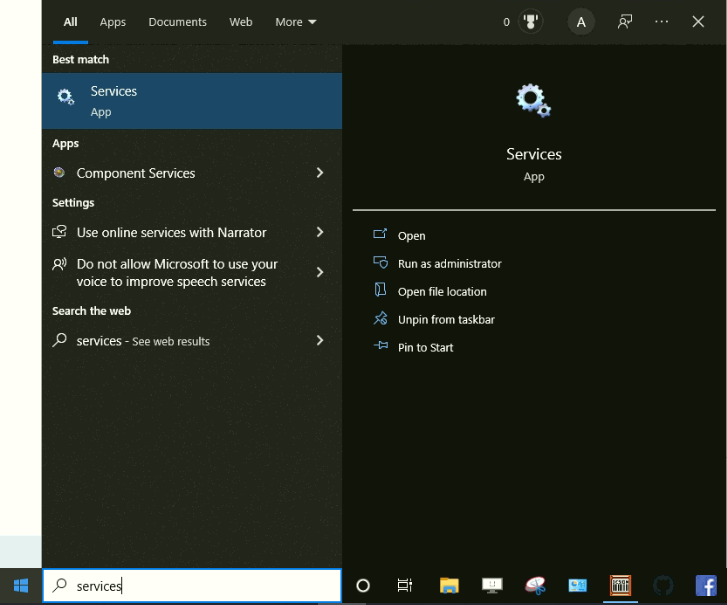
- Then from the HOST PC Services page, scroll down until you locate "SimpleRFID ZPL Print Client" and select it (The list is alphabetized)
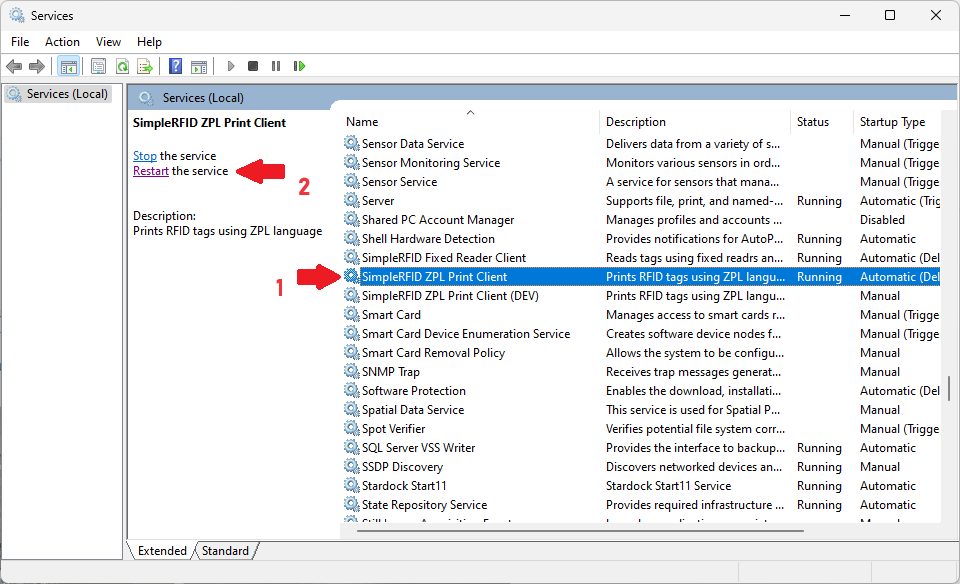
- On the left, click "Restart."
- Wait for the Service to restart to complete
The Printer Connection Status icons will:
-
- First, appear Offline & Printer Disconnected


- Shortly after, it will show Online & Printer Disconnected


- And finally, after up to a minute Online & Printer Connected


- First, appear Offline & Printer Disconnected
Once the printer is online and connected, your printer should be operable.
