- Knowledge Base
- Integrations
- Fulfil.io
-
Training
-
Mobile Application
-
Using our Web Portal
-
Printing
- Resolving Issues
- Voiding, Skipping, Shifting, or Changing labels
- Designing Labels
- ZD500R - Desktop Printer
- ZD621R - Desktop Printer
- ZT410R - Warehouse Printer
- ZT411R - Warehouse Printer
- R110Xi4 - Warehouse Printer
- 3rd Party Printing
- Repairs & Warranty
- Adjusting Label Position (Left, Right & Top/Bottom)
-
Handheld Readers
-
Integrations
-
Hardware Trial
-
Support
-
Print Same SKU with different EPC data
-
web.simplerfid.com
-
Order Labels & Ribbon
-
Retailer Compliance & Submission
Mapping locations in Fulfil
Associate locations from Fufil to Simple RFiD
1. Link your locations from Fulfil to Simple RFiD by first navigating to the Simple RFiD Fulfil app
https://fulfil.simplerfid.com/app/#/
2. Navigate to the Settings tab
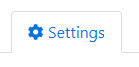
3. Here, you will see a list of all Fulfil locations on the far left
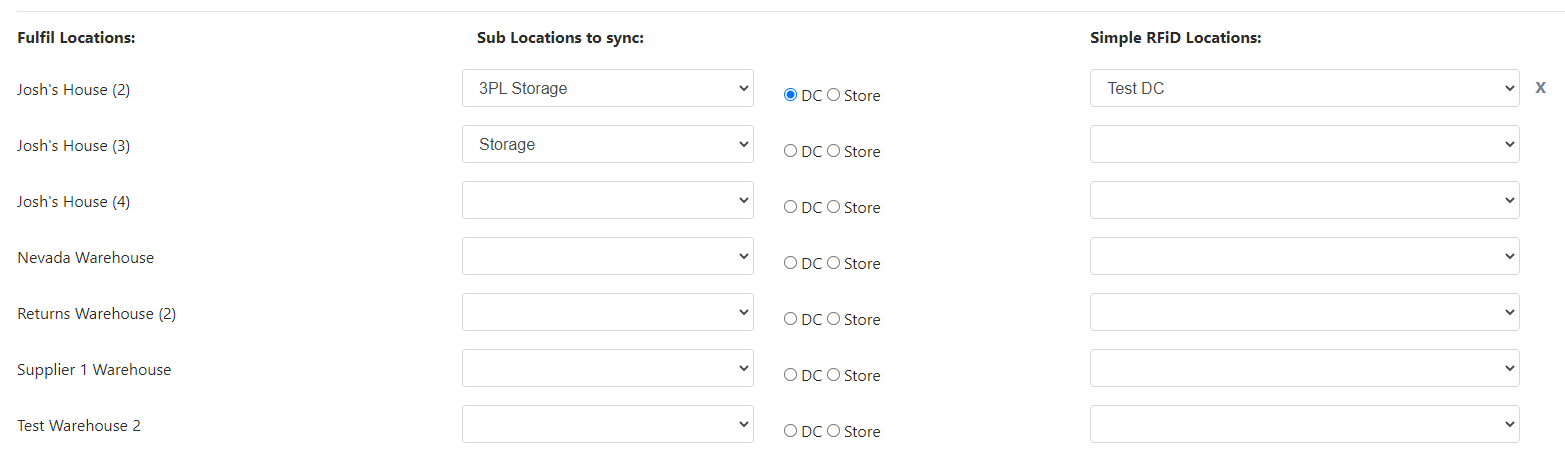
4. Select the radio button as DC or Store
5. Next, on the far right side from the drop-down, select the corresponding Simple RFiD location you wish to connect
6. Select any Sub location you wish to assign or leave it empty
