Ensure that every label accurately scans, and that the label's printed data matches the RF scan data.
No one wants to print RFID labels, apply them to products, and only later discover that some of the labels failed to program or have shifted, and the labels printed information does not match the RF scan data.
This can be a severe problem for your RF program's success if you don't manage it effectively. So how then do you ensure that every label scans successfully? And how do we ensure that if label print and encode shift, we discover it and resolve the problem?
Ensuring That All Labels Scan
- On the Printing tab located on the left menu
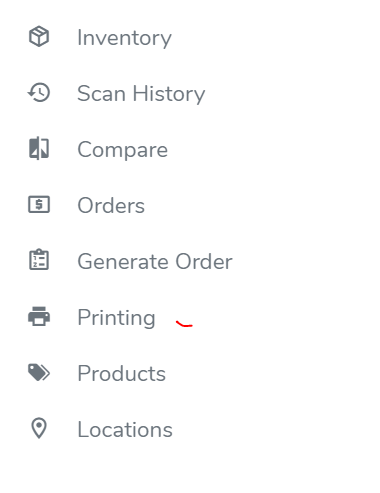
- On the Printing page,, select the location where the print jobs were completed
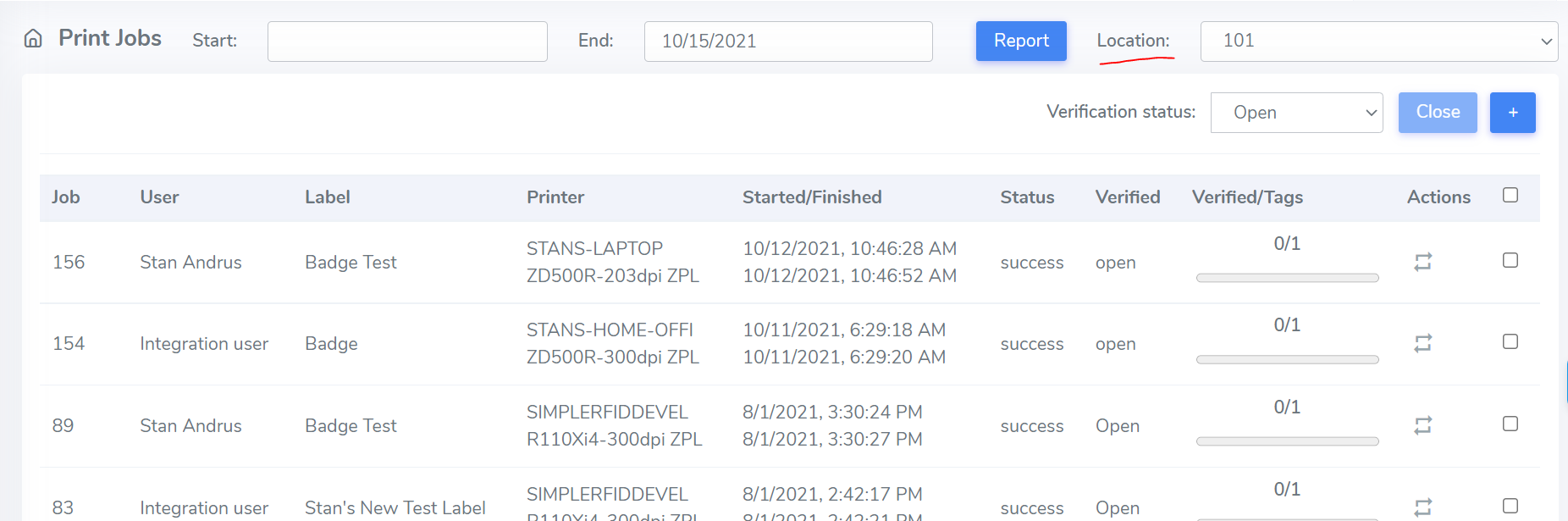
- Open - Open status indicates print jobs that have been printed but not yet been scanned with an RF reader to confirm that the label scans the serial numbers assigned to the Print Job.

2. Verified - Verified status indicates labels that have now been scanned with an RF reader, and the serial numbers have been verified to scan. Verifying print jobs clears the Open list and provides a list of labels which must be scanned or reprinted.
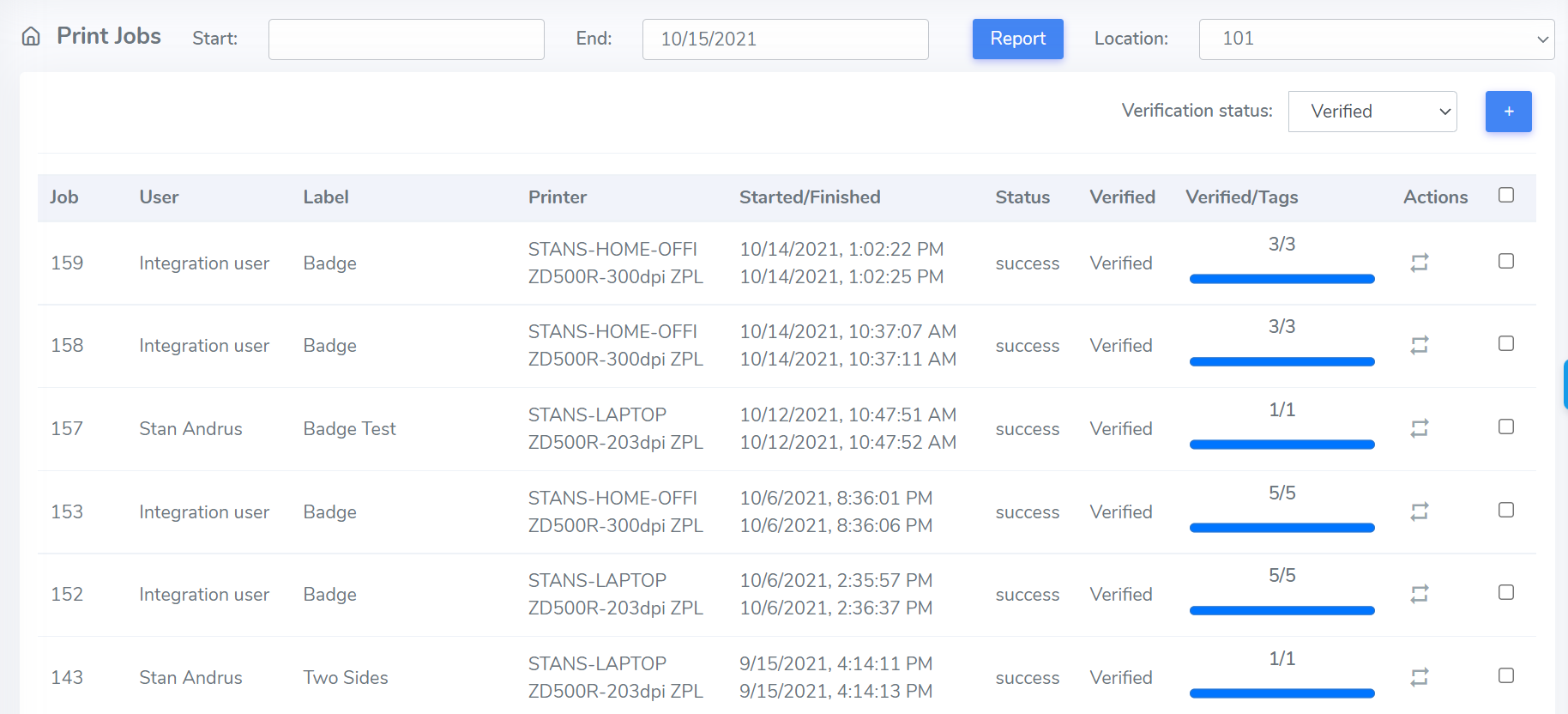
3. Manually Closed - To keep the Open board clear you can "Manually close" jobs are jobs. Jobs may remain on the Open board due to the job being canceled, partially verified. Users can select a job from the Open board by clicking the checkbox on the right side, then clicking "Close."
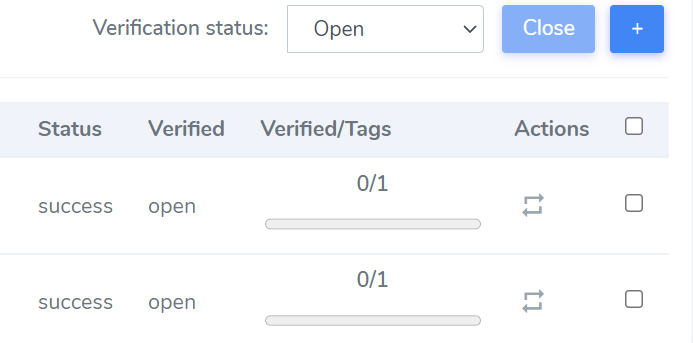
This then moves the job from the Open list to Manually Closed keeping your Open board clear.
