If your label is printing too high or too low, and your label template is set up correctly you may need to adjust the Label Top to correctly center the print design on the printed label.
Table of Contents
ZD621R
Vertical Label Offset Adjustment
1. Open the physical printer's menu
2. Go to Print
3. Select Label Position/Image Adjust
4. Select Vertical Label Offset
5. Adjust the value (Accepted values: -120 to 120)
Lower numbers move the image higher on the label (toward the printhead).
Higher numbers move the image farther down on the label (away from the printhead) by the specified number of dots.
Then you can try to print again.
If needed, re-adjust vertical label offset until satisfied with the result.
The Label Top setting relates to the vertical positioning and acts like a fine tune mechanism to locate the proper default vertical home position.
For example you find that a label format sent to multiple printers vertically locates the image acceptably on 2 of three printers.
You can adjust the LABEL TOP on the remaining printer to correctly align with the other two.
This adjustment is in dots meaning if you have a 203 dpi printhead a change of 203 will move the image 1 inch.
Label Top can be configured from the printer LCD Display:
- Access the menu and locate LABEL TOP
- Change the value "+" to move the image down or "-" to move the image up.
- Save the values and print a label to verify the setting.
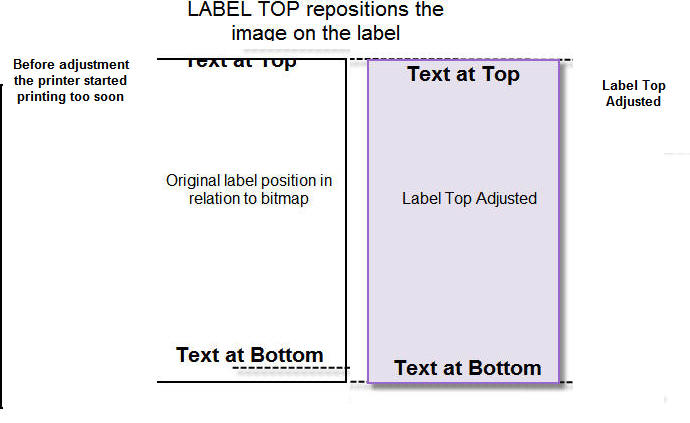
(from Zebra Support)
Printronix (T800, T6000e)
- Pause your printer using the green Pause button
- Using the arrow and enter keys, navigate to Settings > Media > Image and locate the Vertical Shift and Horizontal Shift settings:

- Adjust the values for these settings according to your needs.
- Vertical Shift: Positive values will shift the image up, and negative values will shift the image down.
- Horizontal Shift: Positive values will shift the image to the left, and negative values will shift the image to the right.
- If you encounter the message ENTER SWITCH LOCKED, press the Up and Down arrow keys together, then wait until the screen says ENTER SWITCH UNLOCKED. You will then be able to edit these settings.
- When you've adjusted these settings unpause the printer using the green Pause button, then select Save permanently in Active Config
- Try printing another label, and see if any further adjustments are necessary.
